Step 1: Sign Up for a Free Wordpress Account
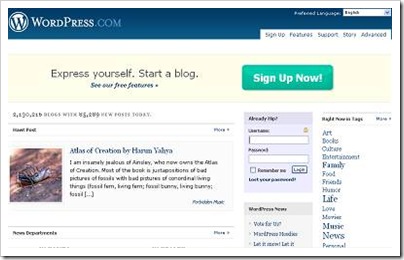
Visit the Wordpress home page and select the 'Sign Up' button to register for a Wordpress account. You'll need a valid email address (that has not been used to create another Wordpress account) to sign up for a new Wordpress account.
Step 2: Enter Information to Create Your Free Wordpress Account
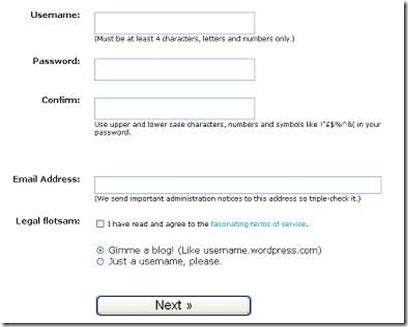
To sign up for a Wordpress account, you'll be prompted to enter a username and password of your choosing. You'll also be asked to confirm that you've read the terms and conditions of the Wordpress website. Finally, you'll be asked whether you want to create a blog or simply a Wordpress account. If you want to start a blog, make sure the box next to 'Gimme a Blog!' is checked.
Step 3: Enter Information to Create Your New Wordpress Blog
To create your Wordpress blog, you'll need to enter the text you want displayed in your domain name. Free Wordpress blogs always end with '.wordpress.com', so the name you choose for users to type into their Internet browsers to find your blog will always be followed by that extension. You will also have to decide on the name for your blog and enter that name in the space provided to create your blog. While the domain name you choose cannot be changed later, the blog name you select at this stage can be edited later.
You will also have an opportunity to select the language for your blog in this step as well as decide whether you want your blog to be private or public. By selecting public, your blog will be included in search listings on sites such as Google and Technorati.
Step 4: Congratulations - Your Account is Active!
Once you have successfully completed the 'Create Your Blog' step, you'll see a screen that tells you your Wordpress account is active and to look for an email confirming your login information.
Step 5: An Overview of Your Wordpress User Dashboard
When you log into your newly created Wordpress blog, you'll be taken to your user dashboard. From here, you can change your blog's theme (design), write posts and pages, add users, revise your own user profile, update your blogroll, and more. Take some time to explore your Wordpress dashboard, and don't be afraid to test out the various tools and features available to you to help customize your blog. If you have any problems, click on the 'Support' tab in the upper right corner of your screen. This will take you to the online help section of Wordpress as well as the active user forums where you can ask questions.
Step 6: Overview of the Wordpress Dashboard Toolbar
The Wordpress dashboard toolbar will help you navigate through your blog's administration pages to do everything from writing posts and moderating comments to modifying your blog's themes and customizing your sidebars. Take some time to press all the tabs on your dashboard's toolbar and explore the pages you find to learn all the cool things you can do in Wordpress!
Step 7: Choosing a Theme for Your New Wordpress Blog
One of the best features of starting a free Wordpress blog is making it your own with the various free templates and themes available right through your Wordpress dashboard. Just click on the 'Presentation' tab on your dashboard toolbar. Then select 'Themes' to see the various designs you can choose from. You can try several different themes to see which one works best for your blog.
Different themes offer different levels of customization. For example, some themes allow you to upload a custom header for your blog, and each theme offers various widgets you can select from to use in your sidebar. Have fun experimenting with the different options available to you.
Step 8: An Overview of Wordpress Widgets and Sidebars
Wordpress provides a variety of ways to customize your blog's sidebars through the use of widgets. You can find the 'Widgets' tab under the 'Presentation' tab of your main Wordpress dashboard toolbar. You can use widgets to add RSS tools, search tools, text boxes for ads and more. Explore the widgets available in the Wordpress dashboard and find the ones that enhance your blog the best.
Step 9: You're Ready to Write Your First Wordpress Blog Post
Once you've taken the time to familiarize yourself with the Wordpress dashboard and user environment and customized your blog's appearance and functionality, it's time to write your first post. Enter the title and text for your post, and select the 'Publish' icon to kickoff your blog!
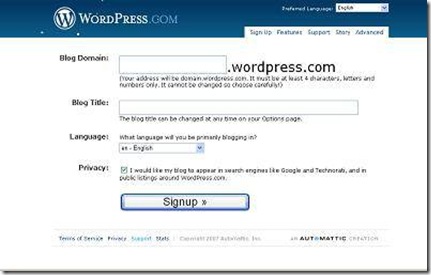
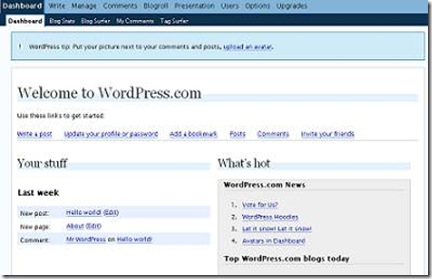

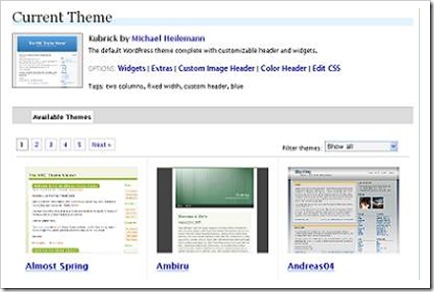
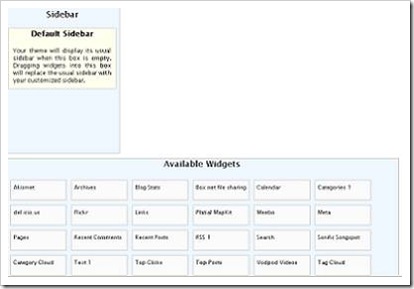
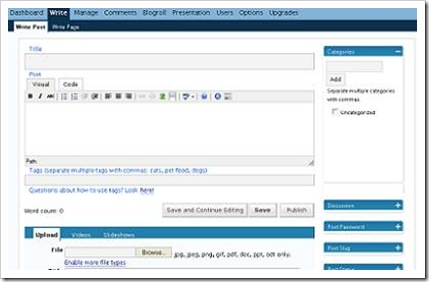
No comments:
Post a Comment