Last but not least, you will be adding the very popular Google AdSense to your blog. Content-related ads are placed on your blog in the location you choose. If someone clicks those ads, you get paid. Although it sounds simple enough and is easy to add to your blog, you should think about it carefully before making that decision. I originally had Google AdSense installed on my blog. However, I was using McAfee Site Advisor ( siteadvisor.com) which rates search engine results and basically gives the “OK” to click a site found. It gave my site a status of Caution or Unknown. I realized it was due to Google AdSense.
When I removed it, my site passed and got the green checkmark of approval. Although I know not
everyone uses Internet browsing safety tools like McAfee Site Advisor, I didn’t want there to be any chance of my site not being visited. Therefore I removed Google AdSense.
However, if your sole purpose of your blog is to make money and you want it to be loaded with ads, Google AdSense is free to install and will insert content-related ads to your site. Another point to keep in mind is that depending on your blog’s purpose and your type of business,
you may be inserting ads linking to your competition. Google AdSense will insert money making-related ads, and in doing so may insert a link to a competing online earning. Would you really want to do that? No! Again, installing Google AdSense is simple, as you will see in the next exercise, but the decision to add it to your site is not.
How to add Adsense account:
Add Google AdSense to make money:
- From the Dashboard, go to Monetize
- Select a location for your ads. In our example, The Online Earning Tutor, the second bullet was chosen (in the blog’s sidebar).
- Click Next.
- Click Create a New AdSense Account.
- Enter all information including your name, address, country, etc.
- Click Submit Information.
7. On the next screen, verify that the information is correct.
8. Click Create Account.
9. Review the Terms and Conditions.
10. Check the box at the bottom about accepting the terms.
11. Click the I Accept button.
12. On the next screen, your AdSense account is enabled on your blog, however they will not appear on your blog for another 48 hours.
13. Click Edit Layout to move it around in your sidebar.14. Click Save.
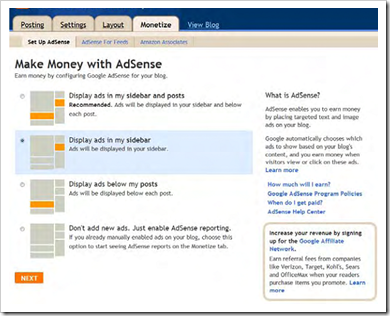
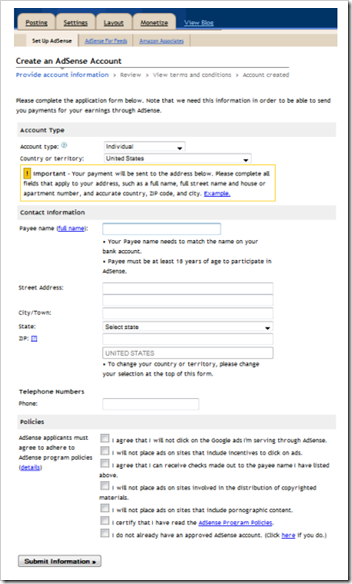
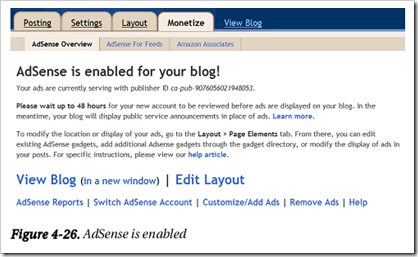
No comments:
Post a Comment